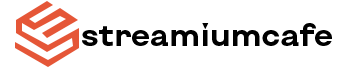Top 5 Time-Saving iPhone Hacks You Need to Know

In today’s modern era, where every second counts, mastering your iPhone can be a game-changer. iPhones are designed to be intuitive and user-friendly, yet many of their most powerful features remain underutilized by the average user. In this article, we will delve into a collection of time-saving iPhone hacks that are guaranteed to transform the way you interact with your device.
From shortcuts and hidden features to tips and tricks for optimizing your settings, these hacks will unlock new levels of productivity and convenience, allowing you to accomplish more in less time.
So, get ready to revolutionize your phone usage and make your daily routine more efficient than ever before.
Back Tap Feature
The Back Tap feature is nestled within the Accessibility settings of iPhones. It offers a convenient shortcut system that remains largely undiscovered by many users.
By simply double or triple-tapping the back of your device, you can trigger various actions without navigating through menus or using physical buttons. This customizable feature allows users to assign functions such as taking screenshots, launching apps, activating Siri, or performing other tasks based on personal preferences.
Whether you’re in a hurry, need quick access to certain functions, or have limited mobility, Back Tap provides an efficient and intuitive way to interact with your iPhone. Its versatility and ease of use make it a valuable tool for enhancing productivity and accessibility for a wide range of users, empowering them to accomplish tasks with greater efficiency and convenience.
Clipboard and its History
The clipboard and its history feature offer a convenient way to manage copied text and media. Users can easily copy content from one app and paste it into another, streamlining tasks like copying URLs, messages, or images.
Additionally, the clipboard history feature introduced in iOS 15 allows users to access a list of recently copied items, making it easier to paste multiple items without switching between apps.
If you are wondering how to access clipboard on iphone, simply press and hold the text field where you want to paste, then select “Paste” from the pop-up menu. Tap the Clipboard icon at the top of the keyboard to view and select from your recently copied items. This functionality enhances productivity and reduces the need to re-copy information, offering a seamless user experience.
Text Replacement
Text Replacement is a powerful yet often overlooked feature available on iPhones. Found within the keyboard settings, it allows users to create custom shortcuts for frequently used phrases or words.
For instance, you can set “omw” to automatically expand to “On my way!” This feature saves time and effort, especially when typing repetitive or lengthy expressions. Whether it’s commonly used email addresses, phone numbers, or personal greetings, text replacement streamlines communication and enhances productivity.
Private Wi-Fi Addresses
With increasing concerns about online privacy, this feature offers users greater control over their digital footprint and personal information. Private Wi-Fi addresses are a discreet yet significant privacy feature available on Apple phones. When enabled in the Wi-Fi settings, it ensures enhanced security by automatically generating random Mac addresses for each network you connect to.
By safeguarding against potential tracking and profiling, Private Wi-Fi Addresses empower users to browse the internet confidently, knowing that their online activities remain private and anonymous. This feature exemplifies Apple’s commitment to prioritizing user privacy and security, providing peace of mind in an increasingly connected world.
QR Code Scanner in Control Center
The QR code scanner in the Control Center is a handy feature introduced in iOS 15. This feature lets users quickly scan QR codes without opening the Camera app separately.
Here’s how to do it:
- Start by opening the Settings app on your iPhone.
- Scroll down the Settings menu and tap on “Control Center.
- In the Control Center settings, tap on “Customize Controls.”
- Scroll through the list of available controls until you find “QR Code Scanner.”
- Tap the green plus icon next to “QR Code Scanner” to add it to your Control Center. This action will move the QR Code Scanner to the “Included Controls” section at the top of the screen.
Once you’ve added the QR Code Scanner to your Control Center, you can access it anytime. Look for the QR Code Scanner icon, which resembles a square with smaller squares inside, and tap on it to open the scanner.
With the QR Code Scanner conveniently located in your Control Center, you can quickly scan QR codes without downloading a separate app or navigating through your iPhone’s menus. Whether you’re scanning codes for event tickets, website links, or product information, having the scanner readily available can save you time and hassle.
Closing Lines
By harnessing the power of these hacks, you can save time, streamline tasks, and optimize your iPhone usage, ultimately leading to a more seamless and efficient digital lifestyle. But remember to keep an eye out for updates and explore new functionalities. This way, you can continue to discover even more time-saving hacks and tools to optimize your digital experience further.